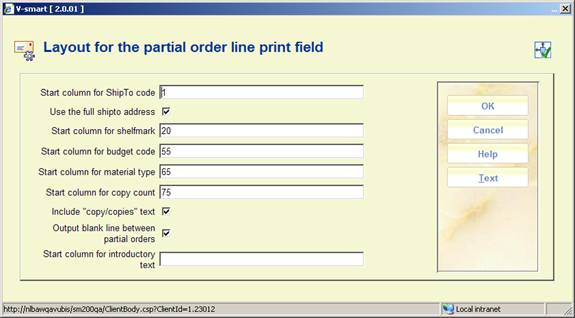
When you select the data element Formatted partial order line in one of the blocks/columns, there will be additional information that can be defined.
This data element has some special properties. From the point of view of the printing setup, when compared with other data elements, this is a single field which may be output as a column or block in the regular way.
However, this data element may itself be made up of several individual fields from the partial order level for a given order, as described below.
For example, the contents of the “Formatted partial order line” itself might be made up of the “shipto” location, the shelfmark and the number of copies. Suppose for example we had an order with 3 partial order locations, with shipto codes “Alpha, Beta and Gamma", with associated shelfmarks “123.45”, “ Oversize 123.45”, “123.54” respectively (i.e. in this perhaps unusual case we have 3 different shelfmarks). Then the output field for the “Formatted partial order line” would be made up of three lines, such as (for example):
Alpha
123.45 2 copies
Beta
Oversize 123.45 1 copy
Gamma
123.54 1 copy
The Formatted partial order line data element allows you to print partial order line information in a tabular form.
The Formatted partial order line may be added to any order print form, BUT the actual content of this data element is defined for the Acquisition system as a whole. If this data element is used on several different notices, then its structure and form is identical on each output.
You need to make this generec definition with the option on the main screen. After selecting this option an input form will be displayed:
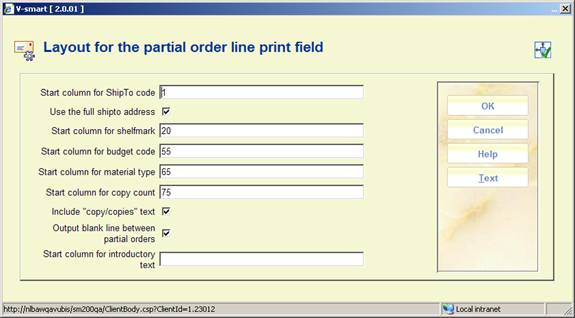
For each of these fields, as can be seen in the form above, the column position INSIDE the formatted field is defined. If a field is NOT required, then the output column can be set to 0 or blank.
Start column for …..: use these fields to define the start column for the various elements.
In the above example, the Shipto code appears in columns 1-18, the shelfmark in columns 20-53 and so on. The system automatically reserves 1 blank space between the columns.
Use the full shipto address: When this option is checked the system will output the Full address of the Shipto code, rather than the code itself.
Include copy/copies text: When this option is checked the system will output the copy count (for the partial order) in the form “1 copy” or (17 copies), rather than just the numeric amount.
Output blank line between partial orders: When this option is checked the system will output a blank line to separate out the individual partial orders.
Start column for introductory text is discussed further below.
For output by columns, the above settings will generate an output looking like
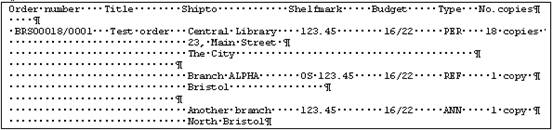
The heading “Shelfmark Budget Type No. copies” was created by entering this into the heading for the Formatted partial order field, by manually spacing the heading out.
Note that the Full shipto address is split onto multiple lines. Multiple lines may also be generated if the particular data value is too long to fit into the column width defined.
Finally, it is also possible to define “introductory text” for the partial order line. This is most relevant if the data is output as “blocks” rather than columns. The specific text to be shown is defined by using the “” button on the input form – which allows you to enter the specific leading text.
This asks you to select a (supplier) language code:
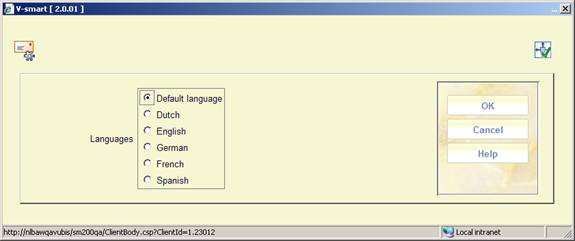
Followed by an input form asking for the introductory text details in the selected language:

This latter function is appropriate for blocked mode, since the label for a block is only displayed once per block and subsequent lines (within a block) start at column position 1 (rather than being indented).
In block mode the above example might look like:

· Document control - Change History
|
Version |
Date |
Change description |
Author |
|
1.0 |
July 2008 |
Creation |
|
|
2.0 |
May 2009 |
new option to define layout for partial order line; changes to layout receipt individual items; new copy option for layouts |
|
|
3.0 |
April 2010 |
warning note for $$variables |
|